This time around, we are going to show you how to customize the Windows 7 login screen. There are various methods to accomplish this, with and without third-party software. I understand many people might not want to rely on a third-party application, while others would appreciate a quicker, safer route. First up is the more hands-on approach, and then the utility.
Hands-on approach
This method will require you to modify the registry, and if that puts a knot in your stomach, you should move on to the next section.
Step 1: Open the Windows Start menu and enter regedit into the search bar.
Step 2: Right click on HKEY_LOCAL_MACHINE and select Find.
Step 3: Search for OEMBackground, which should be in Computer\HKEY_LOCAL_MACHINE\SOFTWARE\Microsoft\Windows\CurrentVersion\Authentication\LogonUI\Background. If the key does not exist, add a new DWORD value with the name OEMBackground.
Step 4: Double click on the entry OEMBackground, and change the value from 0 to 1.
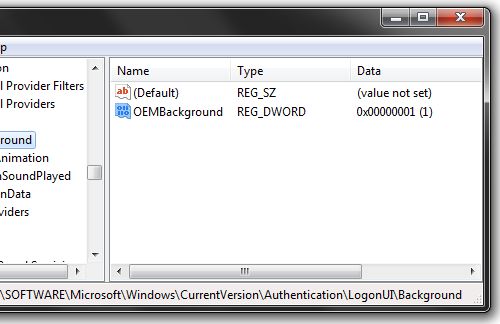
Step 5: Open Windows Explorer and go to the following path: %windir%\system32\oobe.
Step 6: Create a new folder named info, and open it.
Step 7: Create a new folder within info named backgrounds.
Step 8: Rename your desired wallpaper as backgroundDefault.jpg and place it inside the folder backgrounds (images must be less than 245KB in size).
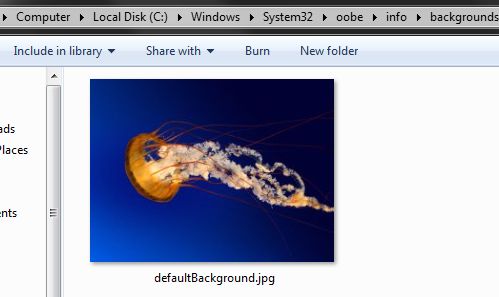
That should do the trick, now just lock your PC, log off or reboot and enjoy.
Third-party software
If you are uncomfortable with manually tinkering with the registry -- or simply have better things to be doing with your time -- we understand. Various third-party applications can change Windows 7's default logon wallpaper, but our personal favorite is Tweak.com's Logon Changer.
The software is ridiculously easy to use, doesn't require installation, and it even has built-in tools to automatically resize and recompress your images while leaving the original file untouched. The Logon Changer also lets you quickly change your logon wallpaper back to the Windows 7 default.
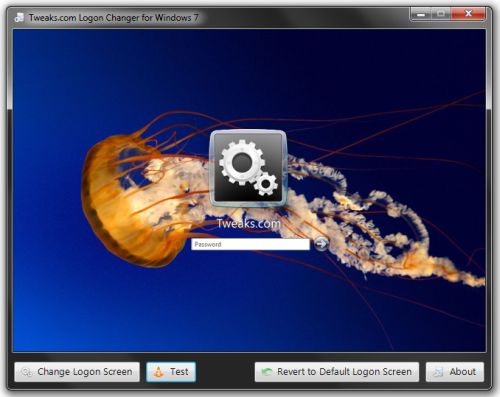
Start by downloading the app here, and then unzip the executable. Run the program and it should present you with a preview of your logon screen along with a few self-explanatory options: "Change Logon Screen" lets you browse to a new image, "Test" will bring up your logon screen, "Revert to Default Logon Screen" reapplies Windows 7's original wallpaper.
0 comments:
Post a Comment